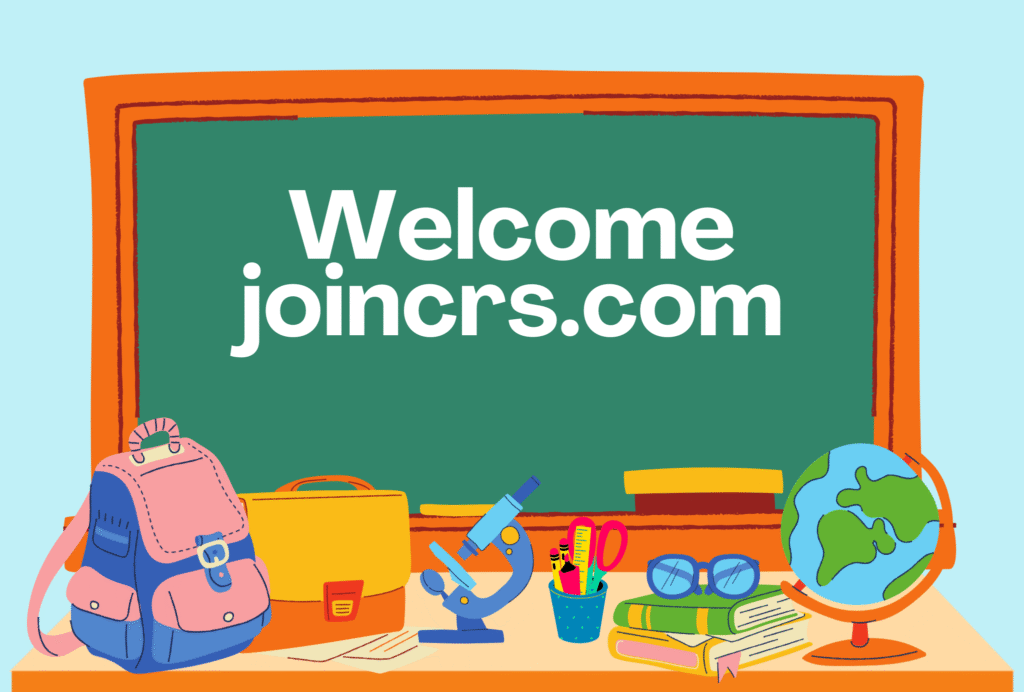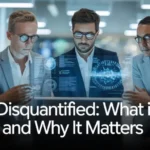JoinCRS.com is the student entry page for live lessons created via Classroomscreen. With a short numeric or alphanumeric code provided by the teacher, students can join an interactive screen with polls, timers, quizzes or other widgets without the need to sign up for an account. This design keeps things simple and fast, allowing students on phones, tablets or laptops to connect quickly and focus on learning instead of logging in. In this article you will learn how to use JoinCRS.com from both student and teacher perspectives, explore its safety and privacy aspects, get practical tips to boost engagement in the classroom, and review common troubleshooting steps. Its purpose is to provide a user-friendly, trustworthy guide you can use immediately.
What is JoinCRS.com — the quick answer
JoinCRS.com serves as the front door for students to access a live interactive screen created with Classroomscreen. The teacher builds the activity, generates a join-code (and sometimes a QR code) and students just enter that code at JoinCRS.com to participate. It requires no student account creation, making it fast and convenient.
Why teachers and schools use it
-
Quick access – Students skip account creation and login steps, which reduces delays at the start of a lesson.
-
Formative checks in real time – Teachers can launch polls, quizzes, smiley-feedback or timers and watch responses live to assess understanding.
-
Multi-device friendly – Works in any modern browser on computers, tablets or phones, so students can join using whatever device they have.
-
Minimal overhead for IT – Fewer administrative hurdles for students means less support burden for teachers and IT staff.
How JoinCRS.com works — step by step (student view)
-
The teacher displays or distributes a join-code (usually 4-6 digits) or shows a QR code.
-
Students open a browser, navigate to JoinCRS.com, enter the code and press enter to join.
-
Once connected, students see whatever the teacher’s screen shows: instructions, polls, timers, quiz prompts, etc.
-
Students respond to tasks by selecting answers, using smileys, typing short responses or clicking widgets as directed. The teacher views aggregated responses in real time and can discuss or move on accordingly.
How teachers create join codes (teacher view)
Teachers sign in to Classroomscreen, create a new screen or lesson, add any widgets they need (poll, quiz, timer, text instructions), then start the screen. When the screen is live a join-code appears (and often a QR code). Students then go to JoinCRS.com and type that code to join the session. The teacher retains control: when to start, when to end, what widgets to use.
Safety, privacy and what to watch for
-
No student login required – Since students don’t need to create accounts or enter personal info, fewer privacy concerns are present.
-
Code-based access under teacher control – Only those who have the join code connect to the live screen, which helps restrict access to the intended group.
-
Use internal school policy – While the tool itself is lightweight, it’s still important for schools to check whether third-party interactive tools conform to their data-use policies, especially when using any data-collection feature.
-
Standard browser safety – As the tool runs in a web browser over secure connections, ensure devices and browsers are up to date, avoid unsecured public WiFi if possible, and remind students of responsible device behaviour.
Practical tips to get the most from JoinCRS.com
-
Set expectations in advance – Tell students how long the join code will stay active, what they’re expected to do when they join, and how responses will be used.
-
Consider QR codes for younger students – For younger grades or many devices joining at once, sharing a QR code to scan can speed things up compared to typing a code.
-
Test ahead of time – Try a quick test join with one device to verify that the screen looks right and everything works as expected before the full class joins.
-
Have a backup plan – In case of network or browser issues, have an offline alternative ready (paper poll, verbal question) so the lesson can continue seamlessly.
-
Check accessibility – Ensure text is large enough, colours have contrast, and instructions are clear; interactive widgets should be easy to see on varying device sizes.
Troubleshooting — common problems and fixes
-
Join code fails to connect – Confirm the code is typed exactly (no extra spaces) and that the teacher’s screen session is still live. If the teacher ended or refreshed the session, the code may have expired.
-
Nothing displays after joining – Have the student refresh the page and try again. If many users face the same issue, the teacher should restart the screen or re-issue a new code.
-
Slow or delayed response loading – Close other browser tabs or apps; switch to a faster browser; check internet connection (WiFi or mobile data).
-
Student accidentally joins wrong class – They can leave the screen (close the tab) and re-enter with the correct code. The teacher can also end the wrong screen to prevent further entries.
-
Browser/device incompatibility – Make sure the browser is up to date and use one of the major supported browsers. If a device is very old or locked down by school IT policies, use a different device if possible.
Classroom use cases that work especially well
-
Exit tickets – At the end of a lesson, display a poll or quiz via JoinCRS.com to check student understanding before they leave.
-
Mood or temperature check – Use smiley feedback or quick multiple-choice questions to see how students feel or what their confidence level is.
-
Quick formative assessments – Launch a short quiz mid-lesson to identify who needs follow-up support.
-
Think-pair-share starters – Begin with a prompt, students join via code, respond individually on screen, then pair/share their responses with classmates.
-
Timed group activities – Use the large visible timer widget in Classroomscreen so all students know exactly how much time remains, pushing them toward focus and productivity.
FAQs (People Also Ask style)
Q1: How do I join a Classroomscreen lesson using JoinCRS.com?
Open a web browser, navigate to JoinCRS.com, enter the code your teacher gives you, and press Enter. You will connect to the teacher’s live screen and participate in whatever the teacher has set up (polls, quiz, feedback). No account required.
Q2: Do I need a login or account to use JoinCRS.com?
No. Students do not need to log in or create a user account. They simply enter the join code provided by the teacher and access the live screen immediately.
Q3: What should I do if my join code doesn’t work?
Double-check you typed the code exactly as given (correct characters, no extra spaces). If it still fails, ask your teacher if the screen is still active or if they need to regenerate a new code. Also consider trying another browser or device.
Q4: Can I join from any device or browser?
Yes — as long as you have a modern web browser and internet connection, you can join from a phone, tablet or computer. Using a current version of Chrome, Edge, Safari or Firefox is recommended for best performance.
Q5: Is JoinCRS.com safe for students to use?
Yes, for the most part. Because students do not create accounts or provide personal data, privacy concerns are reduced. Teachers control the session and share the join code only with intended participants. That said, schools should still review tool usage against their data-use and acceptable-technology policies.
Best practices for teachers (quick checklist)
-
Prepare the screen ahead of the lesson and test it on a device.
-
Share the join code clearly (via display, LMS, or board) and tell students how long they have.
-
Use short, focused tasks (2-5 minutes) to keep pace dynamic.
-
Remind students of digital etiquette: one response per student, stay on task, keep answers appropriate.
-
Keep a backup offline activity ready in case technology fails.
How to Choose the Right SEO Agency for Your Business
Conclusion
JoinCRS.com offers a streamlined, no-login route for students to participate in live interactive lessons created with Classroomscreen, bridging device types and reducing friction. With a simple code and browser access, students engage through polls, smileys, quizzes or timers, and teachers gain real-time feedback on class understanding. Its design aligns with modern teaching needs — quick launch, minimal setup, student-friendly. To use it effectively, teachers should plan ahead, share codes securely, test on student devices, and remain ready with a fallback option. Students should ensure they have a supported browser and join promptly when the code is shown. When privacy policies are followed and codes shared discreetly, the tool becomes a safe and efficient way to boost engagement and formative assessment in any classroom environment. Implemented well, it shifts focus from login logistics back to what matters: interaction, learning and immediate insight.