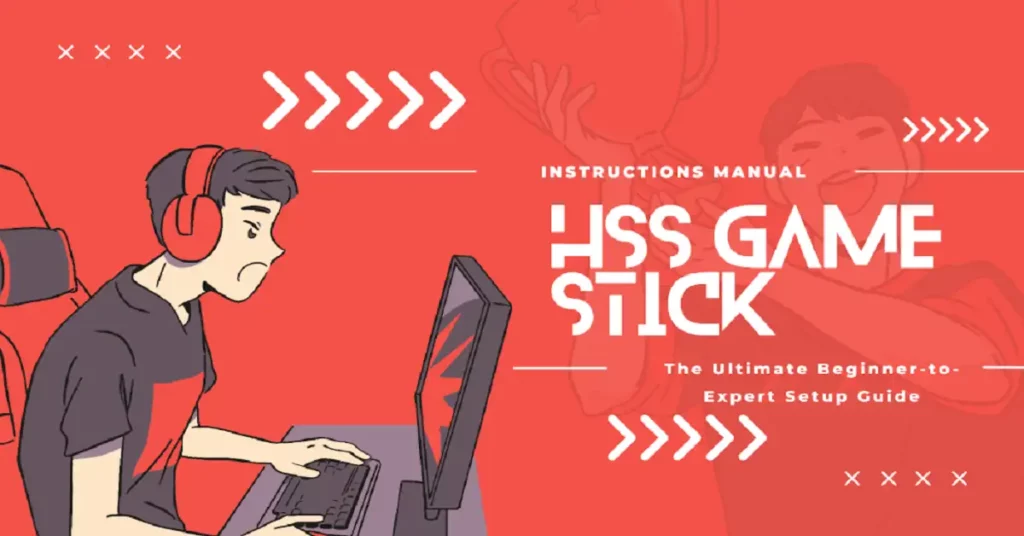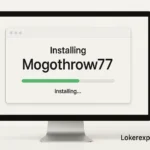Introduction
The HSS GameStick is a compact, versatile gaming console that offers a plug-and-play experience for casual and hardcore gamers alike. While it works well straight out of the box, the real magic lies in customizing its manual settings. By adjusting display, audio, controller, network, and system preferences, you can significantly improve performance, visuals, and gameplay responsiveness. For gamers who want smoother frame rates, sharper graphics, immersive sound, and precise controls, diving into the HSS GameStick’s manual settings is essential.
This guide will walk you through each setting step by step, showing you how to optimize your console for the best gaming experience. Whether you’re a beginner setting up your GameStick for the first time or an advanced player seeking peak performance, this comprehensive guide ensures you make the most of your device. By the end, you’ll have complete control over every aspect of your gaming experience.
Getting Started with HSS GameStick
Initial Setup
Begin by plugging the HSS GameStick into your TV’s HDMI port and connecting the power supply. Turn on your TV and switch to the corresponding HDMI input. Once the console powers on, the main menu will appear, providing access to games, apps, and system settings.
Accessing Manual Settings
From the main menu, navigate to the Settings icon. Here, you’ll find categories such as Display, Audio, Controller, Network, and System Settings. Selecting Manual Settings or Advanced Settings opens up customization options that let you tailor every aspect of the console to your preferences.
Display Settings: Optimizing Visuals
Resolution and Aspect Ratio
The HSS GameStick supports multiple resolutions:
-
720p: Ideal for older TVs, ensuring compatibility.
-
1080p: Standard choice for most modern TVs, balancing performance and quality.
-
4K: Offers the sharpest visuals for high-end TVs.
You can also adjust the aspect ratio to match the game type—4:3 for classic titles or 16:9 for modern widescreen games.
Screen Calibration
Calibrating your screen prevents black bars and stretched images, ensuring the game fills your TV perfectly. Fine-tune horizontal and vertical edges for precise alignment.
Brightness and Contrast
Adjust brightness to avoid overly dark or washed-out visuals, and tweak contrast to enhance color vibrancy. Proper adjustment reduces eye strain and improves game clarity during long sessions.
Audio Settings: Enhancing Sound
Output Device Selection
Choose whether audio plays through your TV speakers, an external sound system, or headphones. Correct selection ensures the best sound experience.
Volume Mixer
Balance game sounds, system alerts, and background music for an immersive experience. Adjusting levels prevents any single sound from overpowering the others.
Mute Option
Quickly mute the system when needed—perfect for late-night gaming without disturbing others.
Read More: Manual Settings Guide: How to Configure HSS GameStick
Controller Settings: Customizing Gameplay
Button Remapping
You can remap controller buttons to suit your playstyle, which is essential for games with complex controls. This allows for faster reactions and personalized comfort.
Sensitivity Adjustment
Adjust joystick sensitivity to match your preferences—whether you want precise control for strategy games or rapid movement for action titles.
Turbo Mode
Enable Turbo Mode for rapid repeated button presses. This feature is especially useful in action-packed or arcade-style games.
Input Configuration
For multiplayer setups, configure multiple controllers to ensure that each player’s inputs are recognized accurately, avoiding gameplay confusion.
Network Settings: Stable Connectivity
Wi-Fi Setup
Connect to a reliable Wi-Fi network by entering your credentials. A strong connection is crucial for online gaming and firmware updates.
DNS Configuration
For faster download speeds and reduced lag, use custom DNS servers like Google’s (8.8.8.8) or Cloudflare’s (1.1.1.1).
Automatic Updates
Enable automatic updates to ensure your console always runs the latest software, improving performance and security.
Storage and File Management
Managing Storage
Monitor available storage to prevent running out of space for games or updates. The HSS GameStick allows easy tracking of used and free memory.
Adding New Games
Expand your game library by installing new titles. Ensure games are compatible and follow installation instructions for smooth operation.
Deleting Unused Files
Remove games or apps you no longer need. Regular cleanup improves system speed and prevents storage clutter.
Backing Up Data
Always back up saved games and settings to avoid losing progress in case of system errors.
System Settings: Maintaining Optimal Performance
Adjusting Performance Settings
Optimize system performance by adjusting refresh rates or enabling performance modes. These tweaks can prevent lag and improve frame rates in demanding games.
Restoring Defaults
If issues arise or you want a fresh start, restore default settings. This resets all customizations without affecting saved games.
Firmware Updates
Keep your console updated with the latest firmware for improved features, bug fixes, and enhanced stability.
Read More: GetWhoCares A Gamer’s Guide
Conclusion
Mastering the manual settings on your HSS GameStick unlocks its full potential, transforming a standard gaming experience into a fully optimized one. From display calibration and sound customization to controller remapping and network enhancements, every setting plays a role in improving performance, visuals, and user comfort. Regularly reviewing these options ensures your console remains responsive, immersive, and tailored to your preferences.
Whether you are a casual gamer or a dedicated enthusiast, understanding and adjusting manual settings can dramatically enhance gameplay. With the right tweaks, you’ll enjoy sharper graphics, smoother performance, precise controls, and immersive sound, making every gaming session more enjoyable. Investing time in configuring your HSS GameStick is not just about convenience—it’s about elevating your entire gaming experience to a professional level.
FAQs
-
How do I access manual settings on HSS GameStick?
Go to the Settings menu from the main screen and select Manual Settings or Advanced Settings. -
Can I add new games to my HSS GameStick?
Yes, you can install compatible games following the device’s installation instructions. -
How can I improve display quality on HSS GameStick?
Adjust resolution, aspect ratio, and screen calibration in Display Settings to match your TV and preferences. -
What should I do if my controller isn’t responding correctly?
Check battery levels, ensure proper connection, and adjust button mapping or sensitivity. -
How do I free up storage space on my HSS GameStick?
Delete unused files or games and back up important data to maintain optimal performance.